
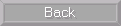




 |
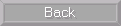




|
Of course one has to turn the power on to start the computer. But that is only the start of the process. Once the power is turned on, a special little program built into the computer hardware, called a boot (short for bootstrap program), is run. This boot program does nothing else than to load part of the Windows operating system into memory and start executing it. These first operations check out the various devices connected to the computer to make sure they are working okay and then create and display the computer desktop. This is what appears on the display unit when the computer is ready to use. An example desktop is shown below.
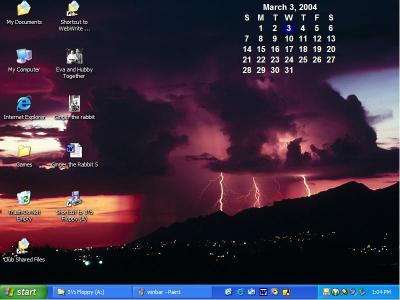
The desktop can be personalized to suit the individual user so the above view of one is not likely to be the same as the one you might have on your computer. Also, if your operating system is not Windows XP the desktop will look different. For example, the picture below shows the desktop for a computer using Windows 98.
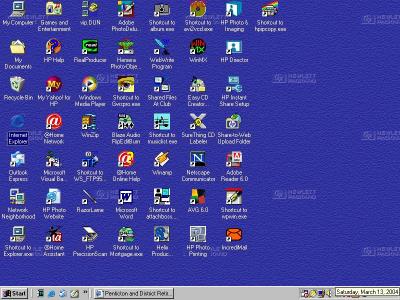
Also in the taskbar are buttons for each program that is currently running on the computer. In the Windows 98 desktop picture above one program is running. It is Internet Explorer, the web browser, and it is showing the Penticton and District Seniors' Centre web page. Normally when such a program is running it will have a window filling the display unit screen. However, this window can be shrunk down to be invisible except for its button in the taskbar so that other programs can be run and seen. To have the window for the program reappear all one has to do is to click on its button in the taskbar.
Other icons appear in the task bar. These are quick launch icons. Clicking on any one of them will cause that program to start.
The icons that show at the right of the taskbar are for programs that are currently running in the background. That is, they are running just to keep a check on what is happening or to know when they are needed. For example a very common icon here is a speaker. Clicking on it causes a small window to appear with a volume control that can be used to turn of the volume of any sound being played on the computer.
As mentioned above any program that has an icon on the desktop can be started by double clicking on the icon. (The first click selects the icon and the second click causes the program to start running.) If the program has a quick launch icon in the task bar it can be started simply by clicking on the icon.
However, there are programs that do not have an icon on the desktop nor in the taskbar. They can be started by using the Start button. When one clicks on the Start button a new window appears as shown below for Windows XP.
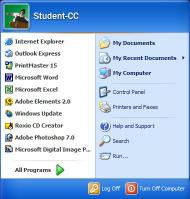
Although one can stop the computer simply by turning off its power this is not a good idea. This is because the computer may be in the middle of doing something like writing the information for a data file onto a disk and a sudden power loss could cause the file to become corrupted. Therefore there is a routine that should be used to stop the computer. It is as follows:
© 2004 Doug van Vianen